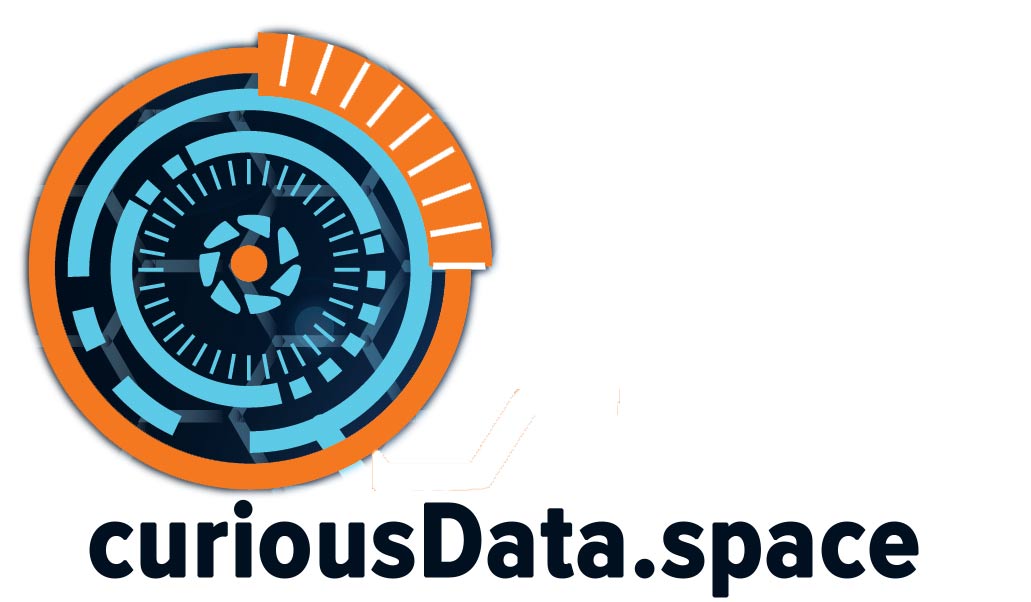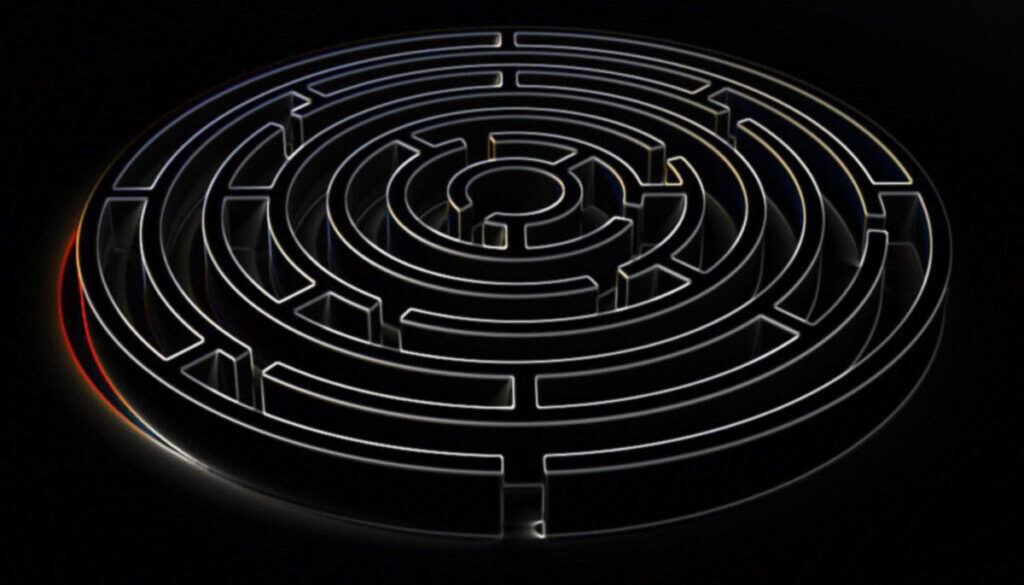Troubleshooting Google Analysis Course: BigQuery Messing up your study flow?
Some of you may be taking the Google Analysis class and may be shocked to see that the hands-on activities, necessary to continue the course do not correspond to the course layout. Sometimes this may put you on the “Stuck Boat” for days wondering what is wrong with your mind and whether you should go apply for a janitor job instead.
When you get the following directions, you may not see the same results:
Here is how to troubleshoot:
- Click + ADD DATA at the top of the Explorer menu, then Explore public datasets from the resulting dropdown.
- In the Search Marketplace bar, type international education
- Click the first result, The World Bank’s International Education dataset.
- Click View Dataset, his will bring you back to the BigQuery Sandbox interface in a new tab.
Note: This may pin the bigquery-public-data dropdown to the Explorer menu. You can use this to browse datasets and tables.
- In the Explorer menu, search for world_bank_intl_education. Click the dropdown arrow to expand the dataset.
The explorer window does not pin the data set automatically, I had to search for a link online from one of the instructors:
Copy and paste the below URL in your browser and pin the public dataset, then you will be able to see even if you return to your project as well.
https://console.cloud.google.com/bigquery?project=bigquery-public-data&page=project
- Thereafter, in the Explorer, you will find the public dataset pinned.
- Click on the Bigquery-Public-Dataset, and then above, it will open a search window pane, search for World Bank instead of searching for international education, which is one of the tables within World Bank International Education (I don’t know why they do not make that clear since the new updates at least on my Chrome do not allow searches for tables within a dataset.